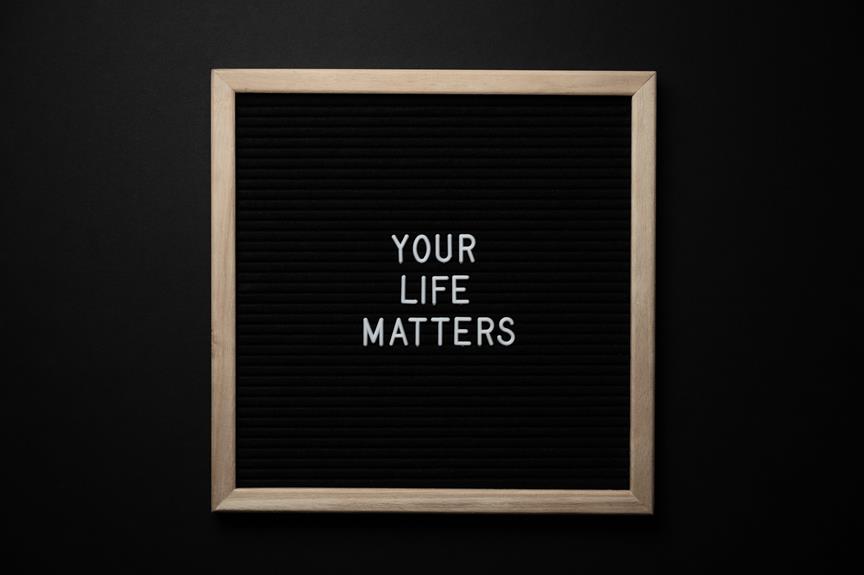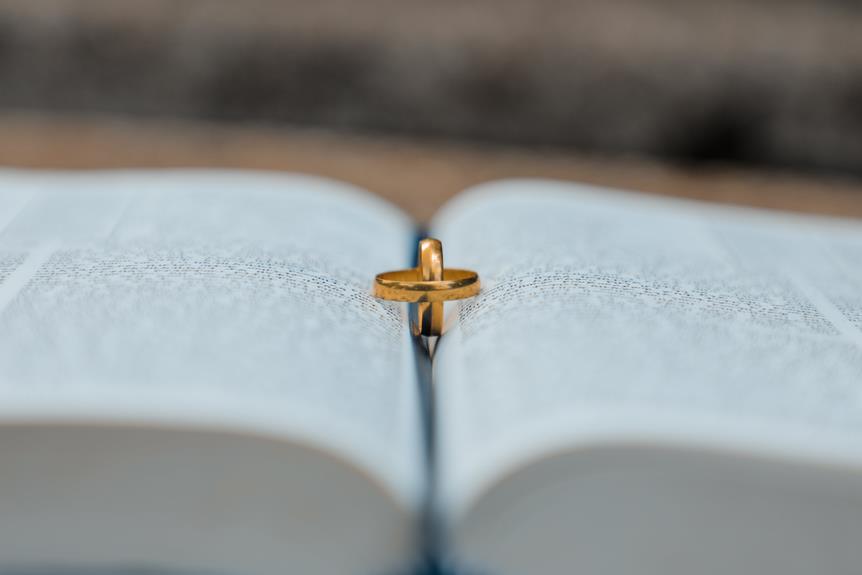Are you tired of your Kindle Unlimited subscription and want to cancel it? Look no further. In this article, we will guide you through the simple and hassle-free process of canceling your Kindle Unlimited subscription. Whether you are nearing the end of your billing period or in the middle of it, we've got you covered.
By following the steps outlined here, you can avoid future charges and ensure you're not billed again. We'll also provide you with information on accessing purchased books and magazines until the end of your current billing period. Additionally, we'll address refund policies for both prepaid and monthly subscriptions, so you can make an informed decision.
Ready to take control of your Kindle Unlimited membership? Keep reading to learn how to easily cancel your subscription and explore alternative reading sources.
Key Takeaways
- Cancel your Kindle Unlimited subscription before the expiration date to avoid future billing.
- Contact Amazon's customer service for cancellation and potential refund.
- Access borrowed books until the end of your Kindle Unlimited membership.
- Cancel your subscription on the Amazon website and confirm your email address before the cancellation takes effect.
Visit Your Kindle Unlimited Account Page
To begin the process of canceling your Kindle Unlimited subscription, start by visiting your Kindle Unlimited account page. Once you're on the page, you'll be able to access all the information regarding your subscription, including the expiration date.
It's important to cancel your membership based on the expiration date to avoid any future billing. Keep in mind that even if you cancel your membership, you'll still have access to the books and magazines you have purchased until the end of the current billing period.
If you decide to cancel your membership before the expiration date, please note that there are no partial refunds for prepaid subscriptions. Also, prepaid subscriptions can't be refunded for unused months.
Find the Expiration Date of Your Subscription
To find the expiration date of your Kindle Unlimited subscription, simply visit your Kindle Unlimited account page. Once you're there, you'll be able to locate the expiration date easily. Here are the steps to follow:
- Log in to your Amazon account.
- Go to the Kindle Unlimited account page.
- Look for the section that displays your subscription details.
- Find the expiration date listed next to your subscription.
- Take note of the date to ensure you cancel your membership before it renews.
By finding the expiration date of your Kindle Unlimited subscription, you'll have the necessary information to manage your membership effectively.
Remember to cancel your subscription before the expiration date to avoid any future billing.
Cancel Membership Based on Expiration Date
Cancel your membership before the expiration date to avoid future billing. To help you understand the options available, here is a table that outlines the steps you can take based on the expiration date of your Kindle Unlimited subscription:
| Expiration Date | Action Required | Result |
|---|---|---|
| Before billing period ends | Cancel membership | Avoid future billing. Continue accessing purchased books until the end of the current billing period. No partial refunds for prepaid subscriptions. |
| After billing period ends | Cancel membership | Access downloaded content until the end of the billing period. No refund for unused months if membership is canceled early. Short-term plans are affected, while longer-term plans are not. Check account end date for refund details. |
Remember to visit the Kindle Unlimited account page to find the expiration date of your subscription. By canceling your membership on time, you can ensure a seamless transition and avoid any unnecessary charges.
Access Purchased Books Until End of Billing Period
You can continue accessing the books and magazines you have purchased until the end of the current billing period. During this time, you can enjoy your purchased content without any interruptions.
Here are a few key points to keep in mind:
- Your access to purchased books and magazines will continue until the end of your billing period.
- You can read and enjoy the content as many times as you want during this period.
- There will be no additional charges for accessing your purchased books and magazines.
- After the billing period ends, you'll no longer have access to the content unless you renew your subscription or purchase the books individually.
- It's important to make the most of your remaining time by catching up on any unread books or finishing any ongoing series.
Make sure to take advantage of this time to fully enjoy the books and magazines you have purchased before your Kindle Unlimited subscription ends.
No Partial Refunds for Prepaid Subscriptions
If you have a prepaid Kindle Unlimited subscription, refunds for unused months aren't available. Unfortunately, Amazon doesn't offer partial refunds for prepaid subscriptions that are canceled before the end of the billing period.
This means that if you decide to cancel your prepaid subscription before it expires, you won't receive a refund for the unused months. It's important to keep this in mind when considering canceling your Kindle Unlimited subscription.
Make sure to carefully assess your usage and subscription needs before committing to a prepaid plan to avoid any potential disappointment or financial loss.
Contact Amazon's Customer Service for Cancellation
To initiate the cancellation process for your Kindle Unlimited subscription, reach out to Amazon's customer service team.
Here are the steps to follow when contacting Amazon for cancellation:
- Call Amazon's customer service hotline and provide your account information.
- Explain that you want to cancel your Kindle Unlimited subscription.
- Follow the instructions given by the customer service representative to complete the cancellation process.
- Confirm the cancellation by checking your email for a confirmation message from Amazon.
- If you encounter any issues or have questions, don't hesitate to ask the customer service representative for assistance.
Follow the Cancellation Process Steps
To cancel your Kindle Unlimited subscription, follow the steps provided in the cancellation process.
- Go to the Amazon website and log into your account.
- Navigate to the 'Manage Your Content and Devices' page.
- Click on the 'Settings' tab.
- Select 'Your Kindle Unlimited'.
- On this page, you'll find the option to cancel your subscription.
- Click on the 'Cancel Kindle Unlimited' button.
- Follow the prompts to complete the cancellation process.
It's important to note that once you cancel your subscription, you'll no longer have access to the Kindle Unlimited library and any borrowed books will be removed from your device.
Make sure to complete the cancellation process before the end of your billing period to avoid being charged for another month.
Continue Accessing Borrowed Books Until Membership End
To continue accessing borrowed books until the end of your Kindle Unlimited membership, simply keep using the service until your membership expires. During this time, you'll have full access to all the books you have borrowed. Here are some key points to keep in mind:
- Your access to borrowed books will remain active until the end of your membership.
- Take advantage of this time to read and finish any books you have borrowed.
- Remember to return any borrowed books before your membership expires to avoid any late fees.
- Keep track of your membership end date to ensure you have enough time to finish reading your borrowed books.
- Once your membership expires, you'll no longer have access to the borrowed books, so make sure to complete your reading before then.
Cancel Subscription Easily on the Amazon Website
You can easily cancel your Kindle Unlimited subscription on the Amazon website by following these steps.
First, go to the Amazon website and sign in to your account.
Then, hover over the 'Account & Lists' tab and click on 'Your Kindle Unlimited.'
On the Kindle Unlimited page, you'll see your active subscription.
Click on the 'Cancel Kindle Unlimited Membership' button next to it.
You'll be prompted to confirm the cancellation.
Once you confirm, your subscription will be canceled, and you'll no longer be billed for Kindle Unlimited.
Remember to check your email address before canceling to ensure you receive any notifications regarding the cancellation.
If you have any questions or need assistance, you can always reach out to Amazon's support team.
Frequently Asked Questions
Can I Cancel My Kindle Unlimited Subscription After the Expiration Date?
Yes, you can cancel your Kindle Unlimited subscription after the expiration date. However, keep in mind that there will be no refund for unused months if you cancel early.
What Happens if I Cancel My Kindle Unlimited Subscription in the Middle of a Billing Period?
If you cancel your Kindle Unlimited subscription in the middle of a billing period, you can still access the service until the period ends. Monthly plans can be easily canceled, but six-month plans may require contacting Amazon Support for assistance.
Is There a Difference in the Cancellation Process for Monthly and Six-Month Plans?
For monthly plans, simply cancel before the billing period ends. No refunds for remaining months. For six-month plans, contact Amazon Support for assistance as they do not offer refunds for remaining months.
Can I Get a Refund for the Remaining Months if I Cancel a Six-Month Kindle Unlimited Plan?
No, you cannot get a refund for the remaining months if you cancel a six-month Kindle Unlimited plan. It's a bummer, but that's the deal. So make sure you're committed before signing up!
What Happens if I Don't Cancel My Kindle Unlimited Subscription Before the End of the Billing Period?
If you don't cancel your Kindle Unlimited subscription before the end of the billing period, you will be charged for another month. Make sure to cancel on time to avoid being billed again.
Conclusion
Congratulations! You have successfully canceled your Kindle Unlimited subscription and taken control of your reading experience.
Now, you can explore alternative sources and enjoy a wide range of books and magazines.
Remember to access your purchased content until the end of your billing period.
If you have any further questions or need assistance, don't hesitate to reach out to Amazon's customer service.
Happy reading!