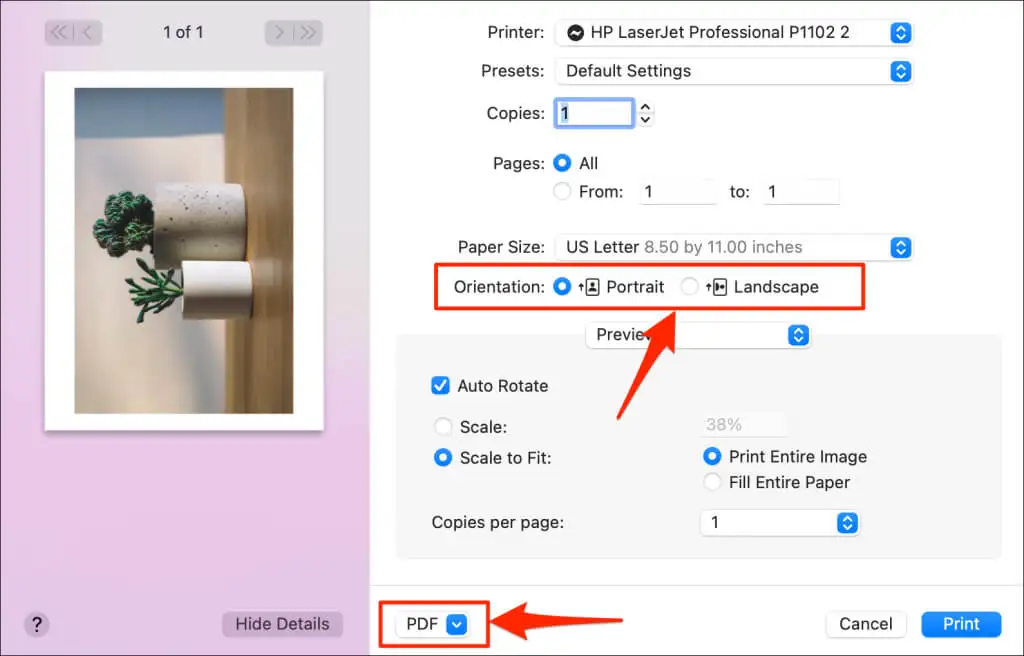In today’s digital age, the ability to save or convert screenshots to PDF format is invaluable for various purposes, from creating documentation to sharing visual content. Understanding the process and utilizing effective tools can streamline workflow and enhance productivity. In this article, we’ll explore the steps involved in saving or converting screenshots to PDF, with a focus on the versatile features of Foxit PDF Editor as a solution to get Foxit PDF Editor.
Capturing Screenshots
Capturing screenshots is the first step in the process of saving or converting them to PDF format. There are various methods available for capturing screenshots, ranging from built-in tools to third-party software options.
Methods for capturing screenshots
Users can utilize built-in screenshot tools such as the Snipping Tool on Windows or Snip & Sketch on Windows 10 for quick and easy captures. Keyboard shortcuts like PrtScn (Print Screen) or Alt + PrtScn allow for instant captures of the entire screen or active window. Additionally, third-party screenshot software such as Snagit or Greenshot offers advanced features for capturing specific regions, scrolling windows, or even video recordings.
Choosing the appropriate method
When selecting a method for capturing screenshots, it’s essential to consider factors such as the operating system being used and the desired level of customization. Built-in tools may vary between Windows, Mac, and Linux systems, so users should choose the tool that best suits their platform. Additionally, users should consider whether they need to capture a specific area or window, as well as any additional features such as annotation or editing capabilities offered by third-party software.
Capturing high-quality screenshots
To ensure high-quality screenshots, users should adjust settings for resolution and image format according to their preferences. Higher resolutions may result in larger file sizes but provide greater detail and clarity, especially when capturing text or graphics. It’s also essential to avoid distractions or clutter in the screenshot, focusing on the relevant content to enhance readability and comprehension.
Converting Screenshots to PDF
Once screenshots are captured, the next step is to convert them to PDF format for easy sharing and distribution. Foxit PDF Editor offers a comprehensive solution for converting screenshots to PDF and enhancing them with annotations, edits, and more.
Using Foxit PDF Editor for conversion
Foxit PDF Editor allows users to import screenshots directly into the software and arrange them within a PDF document. Users can organize multiple screenshots into a cohesive presentation and utilize editing tools for annotations, highlights, and comments. Foxit PDF Editor’s intuitive interface and robust feature set make it an ideal solution for converting and editing screenshots with ease.
Alternative methods for conversion
In addition to Foxit PDF Editor, there are alternative methods for converting screenshots to PDF format. Online conversion tools and websites offer quick and convenient solutions for users who prefer a web-based approach. Dedicated screenshot to PDF conversion software provides specialized features and customization options for more advanced users. Alternatively, users can convert screenshots to PDF within image editing software such as Adobe Photoshop, leveraging additional editing capabilities for further customization.
Considering file size and compression
When converting screenshots to PDF, it’s essential to consider the resulting file size and implement compression techniques to reduce it if necessary. Assessing the size of converted PDF documents allows users to optimize them for sharing and storage. Compression techniques such as downsampling images or applying ZIP compression can help reduce file size while maintaining acceptable quality. Finding the right balance between quality and file size ensures optimal viewing and sharing of PDF documents containing screenshots.
Editing and Enhancing PDFs
Once screenshots are converted to PDF format, users can further edit and enhance them to improve readability, accessibility, and visual appeal. Foxit PDF Editor offers a wide range of editing tools and features for this purpose.
Utilizing Foxit PDF Editor for editing
Foxit PDF Editor enables users to edit text, images, and shapes within the PDF document, allowing for precise modifications and adjustments. Users can add watermarks, headers, and footers to personalize the document or incorporate interactive elements such as hyperlinks and multimedia content for enhanced engagement.
Enhancing readability and accessibility
To enhance the readability and accessibility of PDF documents containing screenshots, users can adjust font sizes and styles to improve legibility. Implementing color contrast and accessibility features ensures that the document is accessible to users with visual impairments or disabilities. Adding alternative text descriptions for images and visual elements enhances accessibility and ensures that all users can understand the content.
Collaborating and sharing PDFs
Foxit PDF Editor facilitates collaboration and sharing of PDF documents containing screenshots with built-in features for commenting, reviewing, and sharing. Users can enable commenting and review features to collaborate with multiple users on the same document, providing feedback and suggestions in real-time. Additionally, users can protect PDFs with encryption and password security to control access and prevent unauthorized changes. Sharing PDFs via email, cloud storage, or document sharing platforms allows for seamless distribution and access across devices and platforms.
Conclusion
In conclusion, saving or converting screenshots to PDF format is a valuable skill for various purposes, from creating documentation to sharing visual content. By following the steps outlined in this article and utilizing effective tools such as Foxit PDF Editor, users can streamline the process and enhance the quality and accessibility of their PDF documents containing screenshots. Whether capturing screenshots, converting them to PDF, or editing and enhancing PDFs, Foxit PDF Editor offers a versatile solution for all stages of the process, empowering users to create professional-quality documents with ease.